Left Menu
New mBandhan and Internet Banking login
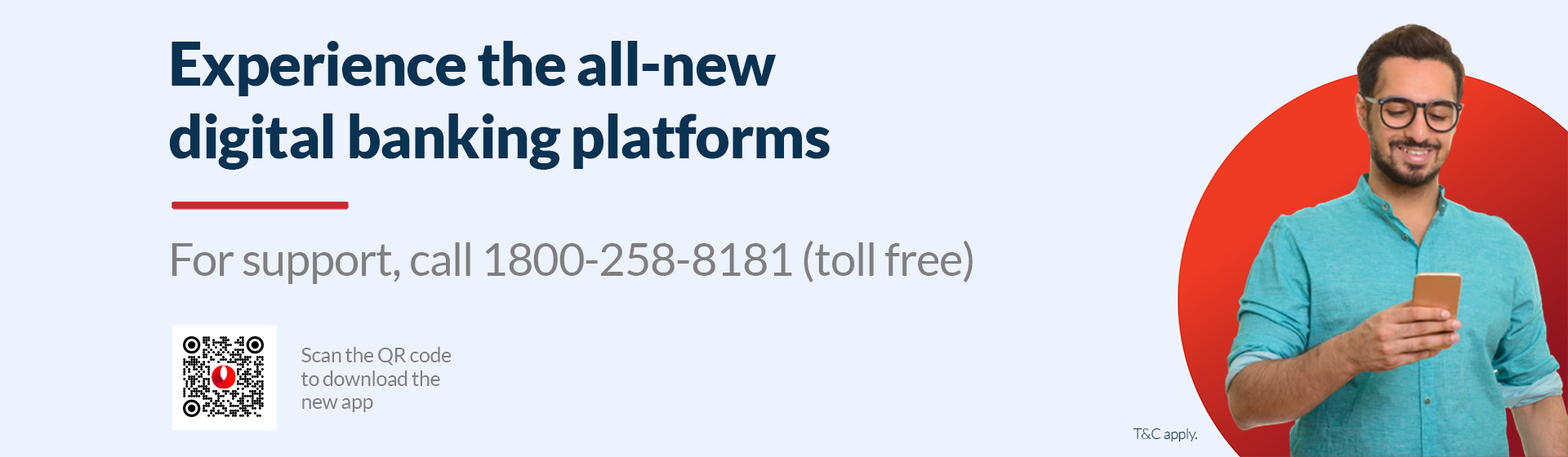
Existing Internet Banking users follow these steps: |
|||||||||||||||||||||
|---|---|---|---|---|---|---|---|---|---|---|---|---|---|---|---|---|---|---|---|---|---|
First time logging into all-new Internet Banking |
|||||||||||||||||||||
| Step 1 |
Log in to all-new Internet Banking using https://retail.bandhanbank.com/ |
||||||||||||||||||||
| Step 2 |
Enter existing user ID and password. |
||||||||||||||||||||
| Step 3 |
Validate password with OTP. |
||||||||||||||||||||
| Step 4 |
Set up a new password. |
||||||||||||||||||||
| Step 5 |
Log in using your user ID and new password. |
||||||||||||||||||||
|
Note - If you do not remember the password, then go through the 'Forgot Password' journey to reset your password. |
|||||||||||||||||||||
|
|||||||||||||||||||||
Existing Mobile Banking users follow these steps |
|||||||||
|---|---|---|---|---|---|---|---|---|---|
First time logging into all-new mBandhan app |
|||||||||
| Step 1 |
Download or update the mBandhan app from the Play Store or App Store. |
||||||||
| Step 2 |
Launch the App, give necessary permissions and click on the "Get started" button. |
||||||||
| Step 3 |
Select the mobile number and confirm. If multiple Customer IDs are linked with the mobile number, enter the customer ID.
|
||||||||
| Step 4 |
Enter the existing mPIN. |
||||||||
| Step 5 |
Validate the mPIN with OTP. |
||||||||
| Step 6 |
Set up a new password. |
||||||||
| Step 7 |
Set up a new mPIN |
||||||||
| Step 8 |
Set up an alternate login option such as Pattern, Face ID, or Fingerprint (optional). |
||||||||
| Step 9 |
Enter the new mPIN or new User ID (9 digit customer ID) and newly set password or the newly enabled alternate login option. |
||||||||
| Step 10 |
Log in to the all-new mBandhan app |
||||||||
|
|||||||||


















